Quick Password Safe ver1.8 Released!
Manage Your Password More Easily And More Securely.
This app safely keeps the password as a safe(cashbox).
Recently, many accidents that are unauthorized access to accounts by the recycling of password have occurred. With the increase in IT service, in order not to disturb the daily life, we want to avoid that the account is stolen. However, to perform it, it becomes necessary to set a different password in each.
That means, it is impossible to remember passwords with one’s head. If you use this application, the app will remember your passwords, instead of you.
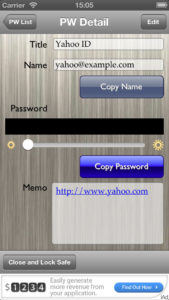
Screenshot
FEATURES
- It does not clearly display suddenly when viewing the password.
(You can fine-tune the brightness of the character using the slider.) - It will return to its original position when you release your finger from the slider, it is suitable to browse secretly.
- ID and password can also be used to copy. (Not recommended)
- You can protect the app itself with a passcode.
USAGE
A. SETTING THE PROTECTION PASSCODE
- If this is the first time, set the (any 4-digit) passcode to protect the app.
- If you press [Change Passcode] button at the bottom of the [PW List] screen, the screen to change the passcode you set opens.
- Set the passcode in the same way as the first.
- When you stop using it, press the [Close And Lock] button to protect the app.
- Enter the passcode in the startup screen when you use again.
B. PASSWORD REGISTRATION
- Press the [+] button in the [PW List] screen To open the create screen.
- Fill PW information(such as a password, user ID), and press the [Save] button.
- If you want to change the PW information, open the [Edit PW] screen by pressing the [Edit] button at the [PW Detail] screen.
- From ver1.2, press the [Generate] button to set a password by the app “Quick Password Maker” if you’d installed it. Otherwise, you can download it from the App Store.
C. SEE PASSWORD
- Tap the title of information you want to see in the [PW List] screen.
- [PW Detail] screen is displayed, but the password is hidden.
- Make sure the safety of your surroundings, and slide the slider to the right. Then password will gradually appear.
D. PASSWORD DELETION
- Press the [Edit] button on the [PW List] screen.
- Tap the [-]icon of the PW that you want to delete, and then press the [Delete] button.
- Press the [Done] button at the end.
Requirements
iPhone(iOS 14.0 or later)
License & Copyright
- This software is FREEWARE. There is NO CHARGE Upon use.
- CROSS LABORATORY holds the copyright.
Disclaimer
- This software is NO GUARANTEE. We shall not take responsibility for any damage that occurred because of the use. Please use it in the responsibility of own.
—
History
- v1.0 (2013-07-03)
- Released.
- v1.1 (2015-12-10)
- Adapted to iOS 9.
- Added a function to search entries.
- Added a function to clear the clipboard by shaking terminal.
- v1.1.1 (2015-12-17)
- Fixed a bug with display.
- v1.2 (2016-06-17)
- Using a random string generated by the app “Quick Password Maker” as a password was available.
- v1.3 (2018-11-20)
- Adapted to iOS 12.
- Some layouts were changed according to the screen size of the iPhoneX series.
- The password string can be visible on the edit screen.
- v1.3.1 (2018-11-22)
- Fixed bugs with searching.
- v1.4 (2019-01-18)
- Locked automatically when leaving the app for specified time.
- Fixed issue with some views.
- v1.5 (2020-05-02)
- Adapted to iOS 13.
- The screen layout has been fine-tuned.
- v1.5.1 (2020-05-05)
- Fixed the text color defect.
- v1.6 (2021-03-24)
- Adapted to iOS 14.
- v1.7 (2022-03-23)
- Adapted to iOS 15.
- The screen layout has been fine-tuned.
- v1.7.1 (2022-06-20)
- Fixed a bit.
- v1.7.2 (2023-07-10)
- Adapted to iOS 16.
- Fixed a bit.
- v1.8 (2023-08-10)
- Updated the passcode screen. The old style screen can be used by tapping the information icon at the bottom right.